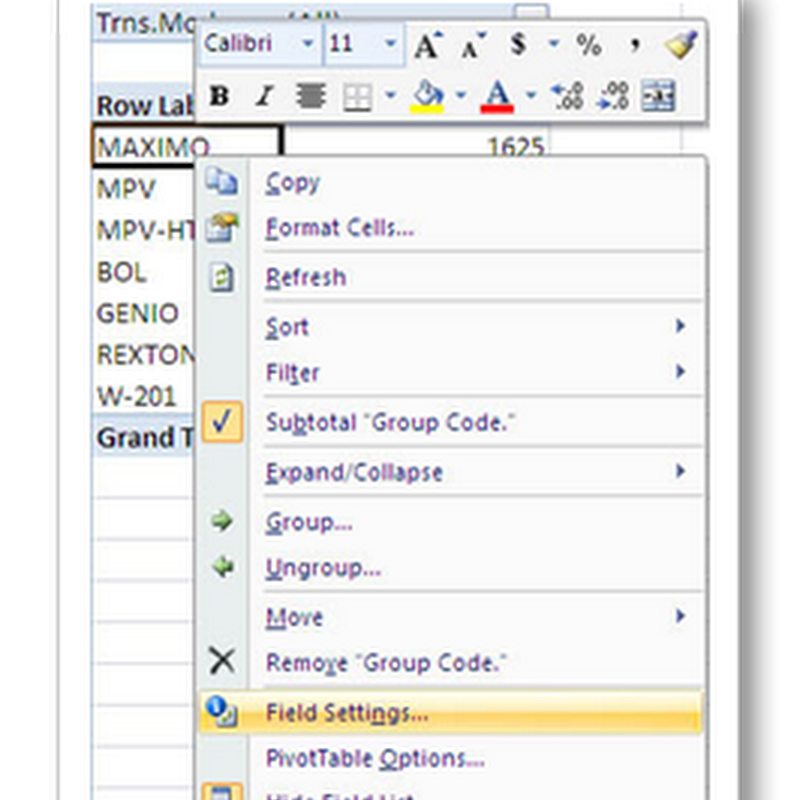How to shut down your MMO's servers for good: Farewell Glitch
Developers and players pour themselves into building up MMOs, but the games can't always support themselves, and then those worlds blink out. All too often, MMOs close but don't offer closure for the workers who spent so much time on them -nor for the players who expected to keep playing for years. For instance, City of Heroes went dark on November 30 with little in-game fanfare aside from what the players brought themselves.
Glitch, the nearly indescribable (and indescribably delightful) browser-based open-world sandbox MMO, closed last night after three years and two betas. Developer Tiny Speck gave the quirky, innovative game a memorable ending that made the blank stare of the servers more bearable for loyal players and development team members.
This is how they did it. And this is how it's meant to be done. Providing everything from special screenshot collections of player avatars to physical mementos art books and CD sets, both the Glitch developers and its most ardent players worked to ensure that even a virtual world lives on long after its servers have shut down.

When a game shuts down, it can be an emotional blow to players. Dr. Henry Lowood, Curator of History of Science and Technology Collections for Stanford University Libraries, says, "When you have memories, a sense of space, you always have a sense of having been somewhere. You end up with associations with that world. Even though you know they're not real, the associations are real. When those are disrupted--especially in a way that would be catastrophic, when it goes dark--it's like a tidal wave or an earthquake wiping out a town. It's not exactly the same, but emotionally and in terms of memories, it's very similar."
Sophia McKenna, whose Glitch character Voluptua Sneezelips reached the level cap of 60, remembers her reaction to the November 14 closure announcement. "My status update at the time was simply, 'devastated.' Glitch is such a beautiful world and it's heartbreaking that it's going to be no more. I've spent every ounce of spare time - and then some - in this game since I started playing."
Tiny Speck anticipated such reactions. The Glitch Shutdown FAQ, posted along with the announcement, even included the heading "I'm really angry about this!" along with the anticipated player questions. And on the same page, under the heading "We are really sorry. We failed you," Tiny Speck offered players the choice between a refund, letting Tiny Speck keep any money paid, and charitable donation. "Donating to charity is a new one," comments Lewis Ward, a gaming analyst at IDC.
Tiny Speck CEO Stewart Butterfield thinks providing refund options may have helped bring out more charitable feelings in the players as well. "They've been very supportive. There have been a few people who are angry, but it's fewer than one in a hundred. Ninety-nine percent are supportive and understanding, although, of course, sad."
On the official shutdown thread in the Glitch Forum, Butterfield (via his Glitch identity, Stoot Barfield) informed players that not only would Tiny Speck return their money, they would give subscriber benefits and 2500 credits to all account holders. In Glitch, 2500 credits could buy a near-total home and tower remodeling, with enough left over for a killer wardrobe.
"It's a classy way to handle this," says IDC's Ward. "It's certainly respecting the gamers they were able to attract and showing some appreciation for them."
Tiny Speck resurrected favorite rare in-game items, such as the Stoot Barfield Pullstring Doll and the 2010 Glitchmas Yeti, as rewards for participation in the last feats. The company also continued to release new content, from feats to recipes to new areas, until a few days before the closure. Players raced to earn new achievement badges and take screenshots in the just-opened areas. "In my experience, once a game company has announced that a game is shutting down, all development ceases," says Ward. "The decision to release content after that date is a bit of a surprise."
Players enjoyed the fresh content, and developers enjoyed creating it. Butterfield said that much of that content was almost completed when the staff was notified of the game shutdown - and the jobs that would go with it. Letting staffers complete their own pet projects was a way to recognise their work.
The shutdown FAQ also included a link to a "Hire a Specker" page with photos, skills, and contact information for laid-off Glitch staff. "It looks like significant planning went into it," Ward observes. "For such a small company to have significant planning around that process isn't always easy. I give the Tiny Speck executive team credit for clearly thinking about this and trying hard in what has to be a trying time for all the employees."
Three weeks after the Hire a Specker page appeared, Butterfield says, "So far, so good. A lot of people have the luxury to choose between different offers. Many are still interviewing, many have already accepted offers."
Tiny Speck's Technical Community Manager Kevin Collins, known in-game as kevbob, says, "I think it was handled about as well as it could have been. We always knew there was no guarantee that it wouldn't work out in the end, that's how it is in business. Stewart has made sure that we knew if there was anything he could do to help us land in a new gig, he would do it." About his overall Glitch experience, he says, "I miss working with them all, and even though the game didn't work out, I have no regrets of the time I spent working on it."
Glitch, like most MMOs, didn't have a long plot arc planned. The tales that made the setting - and the legends in the feats and quests - were the extent of the story. That said, Butterfield had some plans for how to end Glitch "since the day we started. You have to be conscious of the risks."
In the final days of Glitch, the Forehorsemen appeared on various streets, crying out, "The end is neigh!" On the penultimate day, the "hi" signs that appeared when players greeted one another became "bye" signs.
On the last day, server load went up as players logged on. Lag became frustrating for many and insurmountable for some. Beau Hindman streamed video of his last hour as Glitch "Beau" on Massivelytv.
Each of the eleven Giants - the godlike beings that imagined the world of Ur and its Glitch population - appeared to speak a few words. A minute before the ending, a server message rolled onto IM windows, saying "We really, really love you. You have no idea." "Goodnight, Groddle," a haunting lullaby sung by player Lelu and accompanied by Glitch Sound Designer and Composer Daniel Simmons, closed the game. "Goodnight, Groddle" was a familiar and beloved tune to longtime players; the song closed Glitch's first beta and was used in the popular GNG Music Block rare item in-game.
Even before the shutdown announcement, the Glitch site already offered downloads of art, music, and ringtones. Players asked for downloads specific to their own avatars. Tiny Speck stepped up to offer a one-time, one-download option for a player's collected snaps.
Images of any avatar's collected wardrobe are available, too, "a feature that's been under-recognized by most developers," says Stanford's Lowood. "They're definitely above the mean in what they allow you to take out of the game." Eventually, the site will shift to a more static mode, but Butterfield plans to keep this archive function available "at least until the end of the year."
Players staged screenshots and video captures of their favorite places and moments. Videogame preservation researcher Rachel Donahue, who played as Sheepy, launched an oral history project. Various player-driven archiving and game-building projects popped up in the Glitch Forum.
Still, Glitch stalwarts clamored to get their hands on memorabilia. "There's a desire to own something tangible," Lowood points out. "You see all the tchotchkes. My pop-psychology explanation is that's the one part of the virtual world is missing: something physical. I think people fill that void by having artifacts from the world....I don't think virtual mementos are enough. People do need to have some sense that it's with them when they're not sitting at their computers."
Although Tiny Speck Art owns the art, the company has allowed Art Director Brent Kobayashi to sell some of the distinctive art outside of the game. Kobayashi added zipper pouches featuring Glitch avatars and locations to the Kukubee Etsy shop, which he runs with a partner. After the first "200 or so" requests for custom pouches, Kukubee had to dial back the degree of customization offered on new orders. He also began sells a limited run of Glitch art prints through another Etsy shop, which he holds under the name "meowza."
Many players asked for a book of Glitch's signature art. Kobayashi, who also went by the name "kukubee" in the game, posted an Indiegogo project for a book titled The Art of Glitch on December 5. It reached its goal of $17,000 in about two hours. Within a day, the total more than doubled. In a project update to backers, Kobayashi wrote, "I am talking to my book printer right now, but I am exponentially going to increase production costs to increase the pagecount of the book....But just want to say thank you guys for such overwhelming support and I'll do the best I can to make this the incredible tribute that Glitch deserves."
Daniel Simmons launched another indiegogo campaign, Music of Ur: The Glitch Soundtrack, on December 8. Project rewards include Kukubee art as well as sounds and music from the game. That project reached its $8,000 funding goal in less than an hour.
An MMO is a collaboration. Tiny Speck recognised the dedication of both its in-house talent and its player base, and treated both with respect. "We wanted to make that as easy and pleasant as possible," says Butterfield.
Players appreciated Tiny Speck's efforts. The overall tone of the forum posts is sympathetic, even affectionate. "I feel I've been treated incredibly well, given the circumstances," says McKenna. "In a way, it's both been comforting and added to the sting of the closure to see what could have come next. It's been happysad. Bittersweet."
Tiny Speck is moving on to an undisclosed business product to be announced in 2013. It doesn't seem like a stretch for Butterfield, who drew Flickr from the ashes of a former game project, Game Neverending. He doesn't rule out the idea of another game, and even says, "it's possible we might be able to make a deal with someone or find a home for the Glitch stuff."
McKenna would play it. "At the very least, I would give any TS game a try and would be there for the opening with every bell on that I could possibly find."
Tiny Speck didn't turn its back on players or on employees. The company tried hard to make the final weeks of the game enjoyable to those who built the game and those built within it. Just as Glitch showed us something new in games, it showed us a better way for MMOs to say goodbye.